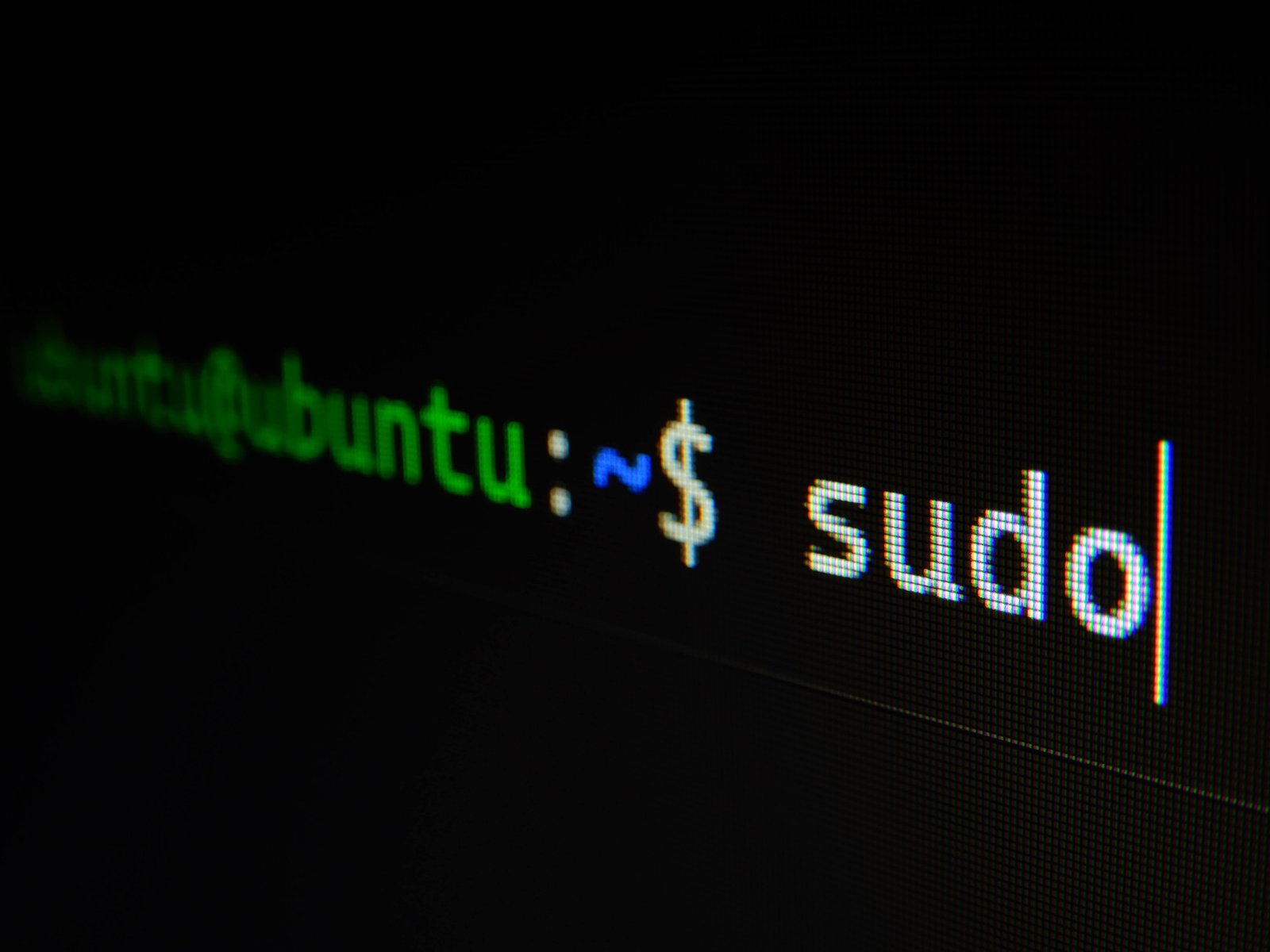
Mastering the Linux Terminal: Beyond the Basics
By Marcelo Vieyra, November 26th 2023 | 4 mins, 757 words
In our previous post, Exploring the Basics of Linux Terminal Commands , we embarked on a journey through the fundamental Linux terminal commands, laying the groundwork for a solid understanding of command line interaction. Now, it's time to delve deeper into the command line ecosystem and explore more advanced concepts that will elevate your Linux proficiency.
File Manipulation Mastery
find - Search for Files
Take your file management skills to the next level with the find command. Locate files based on various criteria such as name, type, or size.
find /path/to/search -name filename
grep - Search Inside Files
Unlock the power of pattern matching with grep. Search for specific patterns within files.
grep "pattern" filename
Working with Permissions
chmod - Change File Permissions
Understanding and managing file permissions is crucial. Use chmod to modify the access permissions of a file.
chmod permissions filename
Common chmod Options:
- -c: Report only when a change is made.
- -v: Be verbose, showing files as they are processed.
- -R: Recursively change permissions of directories and their contents.
Permission Types:
- Read (r): Allows reading of the file or viewing the contents of a directory.
- Write (w): Allows modification of the file or the addition/removal of files within a directory.
- Execute (x): Allows the execution of a file or access to a directory.
Permission Scope:
- Owner (u): The user who owns the file.
- Group (g): The group associated with the file.
- Others (o): All others who are neither the owner nor in the group.
chmod +x script.sh # Add execute permission for the owner chmod -R 755 directory/ # Give read, write, and execute permissions to the owner, and read and execute permissions to others chmod u=rw file.txt # Give the owner read and write permissions chmod go-rwx file.txt # Remove all permissions for the group and others
In the examples above, + is used to add permissions, and - is used to remove permissions. The three digits in chmod represent the owner, group, and others, with the numbers corresponding to read (4), write (2), and execute (1). So, 755 gives the owner read, write, and execute permissions, and read and execute permissions to the group and others.
This level of control over file permissions ensures a secure and efficient environment for your files and directories. Experiment with different combinations to tailor access to your specific needs.
chown - Change Ownership
Change the owner of a file or directory with the chown command.
chown new_owner:new_group filename
Common chown Options:
- -c: Report only when a change is made.
- -v: Be verbose, showing files as they are processed.
- -R: Recursively change ownership of directories and their contents.
Changing Ownership:
- Owner (new_owner): The new user who will own the file or directory.
- Group (new_group): The new group associated with the file or directory.
Examples:
chown user1:group1 file.txt # Change the owner to user1 and the group to group1 chown -R user2: directory/ # Change the owner of the directory and its contents recursively chown :new_group file.txt # Change only the group, leaving the owner unchanged
In the examples above, the chown command is used to change both the owner and group of a file or directory. The -R option is used for recursive changes.
Ownership changes are particularly useful when managing shared directories or transitioning ownership after user accounts are modified. Remember to use these commands with caution, especially when altering ownership at the system level.
Text Processing Tools
sed - Stream Editor
Manipulate text streams using the sed command. It's a powerful tool for text transformations.
sed 's/old_pattern/new_pattern/' filename
awk - Text Processing
Master text processing with awk. It excels at extracting and reporting on data patterns.
awk '/pattern/' filename
System Monitoring
top - Monitor System Activity
Keep an eye on system processes and performance in real-time using the top command.
top
htop - Enhanced System Monitoring
For a more user-friendly system monitoring experience, try the htop command.
htop
Package Management
apt - Package Management on Debian-based Systems
Streamline software installation and updates with the apt package manager.
sudo apt update sudo apt install package_name
yum - Package Management on Red Hat-based Systems
If you're on a Red Hat-based system, use the yum package manager.
sudo yum update sudo yum install package_name
Shell Scripting
Writing Your Scripts
Extend the capabilities of the command line by writing your shell scripts. Automate repetitive tasks and unleash your creativity.
#!/bin/bash # Your script here
This is just a glimpse into the expansive world of Linux terminal commands. As you continue your journey, don't hesitate to experiment, explore, and embrace the power of the command line. The terminal is your gateway to a world of efficiency and control.